Battlegrounds Mobile India’s first beta version went live on June 17 and beta testers can try out the game. It looks like Battlegrounds Mobile India will allow users to carry forward their PUBG Mobile data. However, the feature comes with a catch – users who had their PUBG Mobile account data synced with Google Play Games are unable to transfer account data.
The reason: Battlegrounds Mobile India notes that ”Google no longer supports sign-ins from embedded browsers”. This basically means that only those users, who had their PUBG Mobile account signed in with a Facebook or Twitter ID could now transfer their data to PUBG Mobile.
However, there is an easy workaround to this, that is if you’re ready to use Facebook or Twitter to carry over your account. Here’s how.
How to transfer Google Play Games PUBG Mobile account to Battlegrounds Mobile India
Players need a Facebook or Twitter ID sync to carry forward their data. Hence, what they need to do is log into PUBG Mobile (global) with their Play Games account, and also sync the same account to their Facebook/Twitter from the settings.
To do this you must log in to PUBG Mobile with your old Google Play Games account once more, while the app continues to be banned in India. That leaves you two options.
1) Using Overseas help (For Android/iOS)
Players can ask any contact of theirs who does not live in India or any other country where PUBG Mobile is not banned to install the game officially and temporarily sign in with their Play Games PUBG account. This third-party user can then simply head over to Settings/ Basic and head over to the very first ‘Linked’ section.
Here they can hit the ‘+’ button to also log in with your Facebook or Twitter ID and the account will now be synced across that platform as well, allowing it to be pulled into Battlegrounds Mobile India. This can be done by opening Battlegrounds Mobile India and again heading to Settings/ Basic/ Account Transfer and logging in with the same Facebook/Twitter ID.
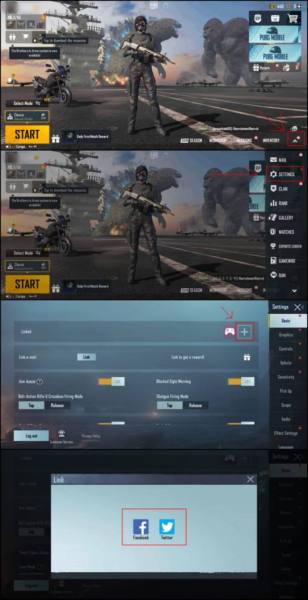 Here’s how to add a second social platform in PUBG Mobile to sync your account.
Here’s how to add a second social platform in PUBG Mobile to sync your account.
Note that this entire process will need you to hand over your Google and Facebook/Twitter account credentials to the third-party helper, so make sure it is someone you trust. Regardless, it’s a good idea to enable two-factor authentication through the process and change your passwords once the sync is done
2) Using a VPN service (For Android only)
Players can also use any VPN service to simply visit the official PUBG Mobile website and download the APK for the game. This APK can then be sideloaded onto your Android device to install the game. Players can then simply sign in with their Google Play Games account, and proceed to also sync the same account with either their Facebook or Twitter ID like in the first method.
Once this is done players can now open Battlegrounds Mobile India and transfer their older PUBG Mobile account using the same Facebook/Twitter ID by heading over to Settings/ Basic/ Account Transfer and logging in with the same.
What changes post-transfer?
There are a few pointers to keep in mind before the transfer. Irrespective of the method you use, once your account transfer from PUBG Mobile to Battlegrounds Mobile India is complete, you will not be able to play PUBG Mobile again, as it will simply show an error as shown below.
Also, not all your data is going to be carried over. While appearance, unlockables, titles, clothing items, skins and emotes will come through, your friend list will not, so all your friends will have to either create their own new account or transfer their older account for you to be able to play with them again.
Lastly, your customised controls (if any) will also not be carried over and you will have to manually set them in Battlegrounds Mobile India.
Battlegrounds Mobile India: How to transfer your Google Play Games PUBG Mobile account - The Indian Express
Read More

No comments:
Post a Comment