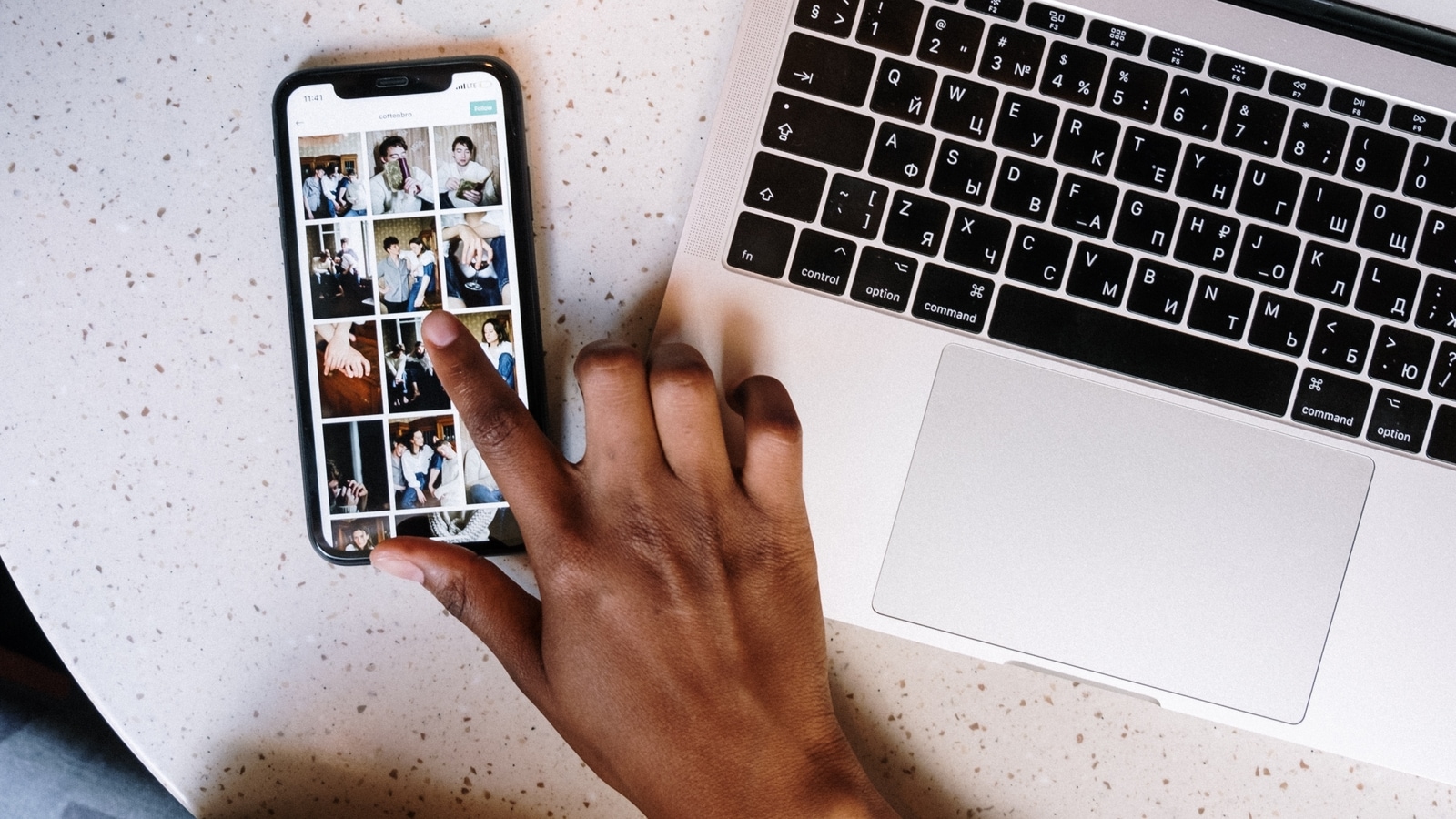
Google is warning both iPhone and Android phone users about the "estimated photo locations" feature, which stores sensitive data with the photos you have taken. How does Google detect locations in clicked photos? Google has explained that your photo may save the location where photo was taken. Your device's camera saves your location with the photo. Google Photos estimates your location from information such as landmarks detected in your photo and locations in your other photos.
Now a Google alert is informing users that photo locations come from multiple locations including Google Photos. However, it must be noted that Google stopped using photo locations to know where you clicked a particular photo or recorded a video. However, it still works while using other methods such as 'estimate missing locations'.
The-Sun.com reports that while opening the Google Photos app, you will be prompted to choose whether to keep or remove any existing estimated locations. If you opt to delete them, a warning message will appear, notifying you that: "Deleting estimated photo locations based on Location History may lead to the permanent loss of those estimated locations.”
It completely depends on you to keep or delete the existing locations from your device from Google Photos depending on what you're comfortable with. Currently, Google is giving you a choice. If you do not select the option to retain your estimated locations before May 1st, 2023, Google will automatically delete them. If you don't want your photo locations saved, pick delete.
If you want to remove existing locations from your Google Photos on iPhones and Android devices, then you can do it this way:
How to remove a location from your Google Photos
- On your Android phone, tablet or iPhone, open Google Photos.
- Open the photo or video.
- Tap More denoted with three horizontal dots and then tap Edit.
- Now add or select a location from your recent locations and tap Remove location.
- You can also edit the location of multiple photos. Simply select the photos whose location you want to edit in Google Photos and tap More to select 'Edit Location.' Here, you will be able to add or select a location for the image.
Google warns iPhone, Android users about THIS Photo app feature - HT Tech
Read More

No comments:
Post a Comment